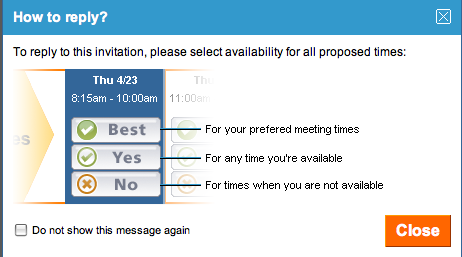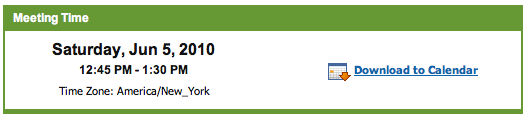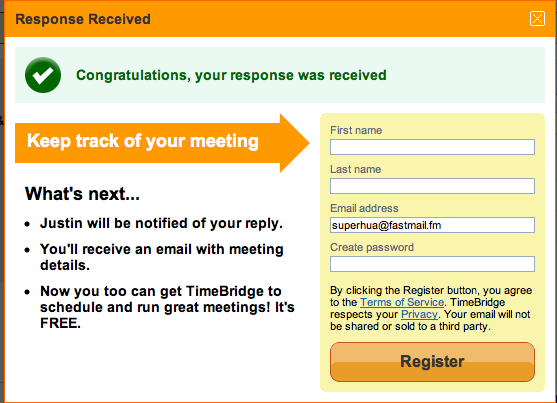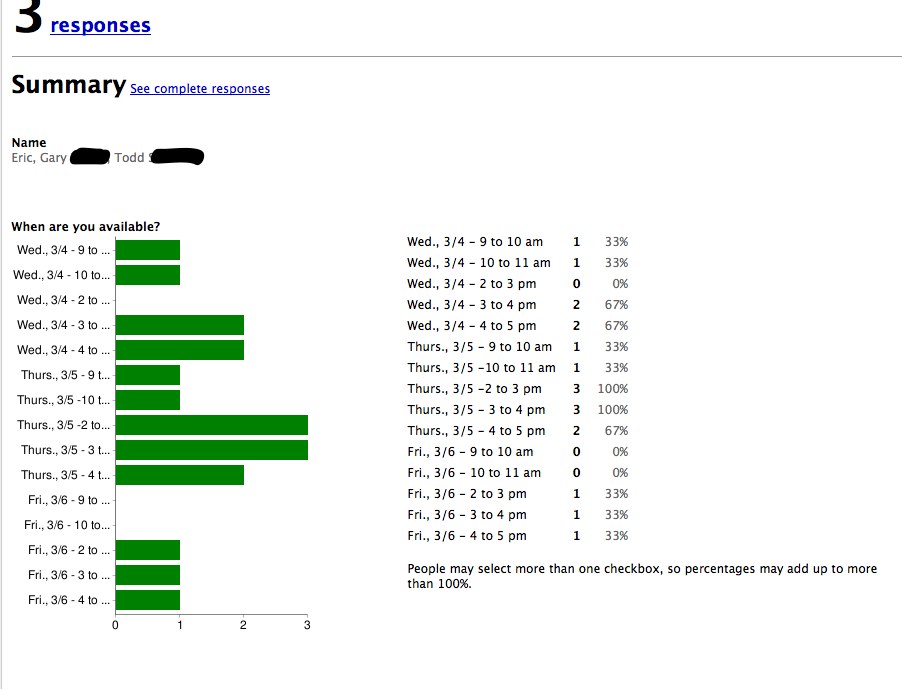In spring of 2009, I wrote the following:
When I first began to look at ChMSes [Church Management Systems] back in Fall 2008 I thought I would be overwhelmed by the plethora of options. I would soon find, however, that there were very, very few ChMSes that supported my two main requirements: web-based and supporting Chinese characters.
We settled on a ChMS that met these two main criteria and was robust and simple. However, without notice, development on this ChMS stopped in fall of 2010. Thankfully, we were able to export our data before the site shutdown a few years later, but I was left leery of small and closed source ChMSes.
CiviCRM
In a pendulum-like swing, we moved to the impressive open source CiviCRM in 2013. As open source software, CiviCRM was less likely to suffer the same demise as our ill-fated first ChMS (along with many other ChMSes that have stopped development). However, while also powerful, CiviCRM did take a significant amount of customization to achieve (now) basic functions like tracking attendance and accepting credit card payments for events. In addition, using CiviCRM was not as intuitive as emerging ChMSes.
Breeze
I had discovered Breeze in 2014 and thought it was too basic.
Giving it a second look in 2015, I found it to be fast and easy to use. While Breeze couldn’t do all that I thought we needed, it could do the main things – and do them well. Further, I was wrong about some of the components I thought were critical.
That said, I was still concerned about their financial solvency. Having had one ChMS disappear on us in the past, I wanted to avoid another rude awakening. Related, how could they survive if they only charged all churches $50 / month?
Thankfully, my concerns have been allayed as Breeze has grown from 435 churches in October 2015 to over 7,000 in September 2020 – including us in 2015.
Breeze’s Strengths
- Easy to use – While ChMSes have come a long way since the early 2000s where some web-based offerings were little more than a crude interface to a database, not all are easy to use. Breeze’s focus on serving small to medium-sized churches gives them freedom to limit their interface and abilities – much to everyone’s gain.
- Pricing – The pricing is easy to understand as well. Everything is included for $50 / month. No per record charge. No per module charge. No extra support charge.
Tip: Do not underestimate how many records you’ll accumulate over the years. For example, even though our church is around 400, we currently have over 3,000 records. Therefore, finding a ChMS that doesn’t charge per record is helpful.
- Support – Accessible, fast, and helpful. What else could you want?
- Continuous improvement – Despite their growth, they continue to thoughtfully add and refine their product.
- Demo – While evaluating, it was particularly helpful to test a long-term demo by myself and with some other church members. This gave me time to experiment key tasks that I envisioned our church using.
A Caveat
When we first started to use Breeze, I remember feeling a little constrained. Breeze could not do some things that other ChMSes could do (such as highlight the group leader in a small group list).
All software has opinions, and Breeze is no exception.
However, the “cost” was worth it in light of the strengths (above) and, frankly, some of my desires weren’t all that wise. 🙂
How We Use Breeze
We use all of the features except for giving (for that we use RebelGive).
Tip: Beyond choosing a ChMS, it is critical that you set-up your database well. That is, what custom fields will you add – and in what format will those fields be? For example, if you have multiple congregations, should the “Congregation” be a text field, radio buttons, or multiple choice? (I’d suggest multiple choice in case someone is part of multiple congregations.)
Choosing a ChMS
Choosing a ChMS is something you don’t want to do often.
Therefore, after finding possible ChMSes …
- List (and optionally weight) the top five features that are critical for your church. Be shrewd here and eliminate those features which you will honestly rarely or never use.
- Rate how well each candidate fares in each desired feature.
- Calculate which ChMS would (theoretically) be the best fit.
- Test your top contenders with real church members.
Other ChMSes
Following are a few others ChMSes that I considered:
- Elvanto – Founded in Australia, I see they merged with Tithe.ly in 2018 and now require new customers to use the Tithe.ly giving product.
- EasyJethro – Also from Australia, EasyJethro is the hosted version of the free Jethro PMM. (Note: I just tried adding Chinese to a a custom field, and it returned an error. Not sure if this is just a temporary glitch.)
- ChurchInfo – Started in 2004, ChurchInfo doesn’t have a lot of recent development (last update is from 2017), but may be sufficient for churches able to maintain this free software. (Note: You’ll need to test the integrity of Chinese upon PDF export; I had trouble with this back in 2013.)
- ChurchTools – Begun (I believe) in Germany, this software has a strong focus on Europe since their app is available in English, German, Portuguese, Spanish, Dutch and French.
- ChurchSuite – From the UK, ChurchSuite (like ChurchTools) has a number of modules which seek to manage almost every area of church life.
- Planning Center – Born out of Planning Center Online, Planning Center was just getting started as we concluded our search.
Here is a massive list (and reviews) of ChMSes.